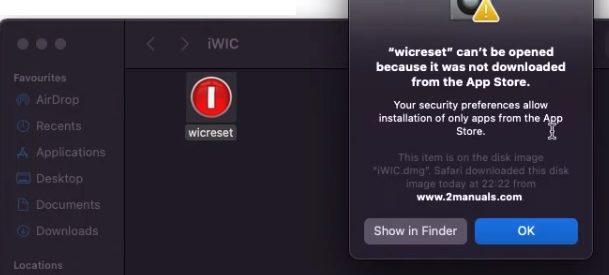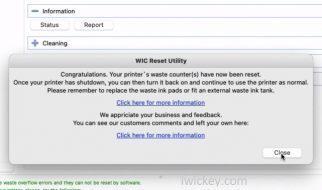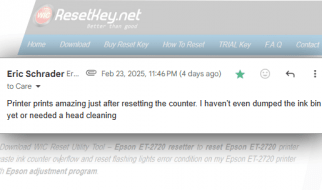WIC Reset is software used to reset the waste ink counters of Epson and Canon printers, and you can use the program on both Windows and MacOS operating systems. On Windows, it is installed using the WIC Reset installer; on MacOS, it is known as iWIC.
Below is a guide on installing iWIC on MacOS and troubleshooting the error “wicreset can’t be opened because it was not downloaded from the App Store.“
How to Install iWIC on MacOS
Why should you use WIC Reset to reset your printer?
1. What is Waste Ink Counter?
The Waste Ink Counter is an integrated ink waste counter inside Epson and Canon printers. It keeps track of the amount of waste ink discharged after each printing process, ranging from 0% to 100%.
When the counter reaches 100% or more, the printer stops functioning to prevent the waste ink from overflowing outside the printer.
2. What is Waste Ink Counter Overflow?
After a certain amount of printing, the waste ink counter will increase from 0 to 100% and possibly more. At this point, the printer will stop working and be put into a “waste ink counter overflow state.”
This state serves as a warning to users that the waste ink may be full, and there is a risk of it spilling outside, causing printer contamination or damage.
3. What does iWIC do?
The WIC Reset or iWIC software on MacOS will reset the waste ink counter to 0%, allowing the printer to continue functioning without encountering the waste ink counter overflow error.
Of course, after using the WIC Reset software, it is advisable to clean the waste ink tray as soon as possible.
Download iWIC
– Download iWIC Reset Utility for MAC
– Download iWIC Reset Utility for MAC – Mirror
– You can buy the reset key here: Buy wic reset key
Install iWIC on MacOS
– If you downloaded the file iWIC.zip, double-click to open it. You will find the file “iwic.dmg.” Double-click on “iwic.dmg” to open it.
– If you downloaded the file “iwic.dmg” directly, double-click to open it.
– Depending on the version of MacOS you are using, you may encounter a message saying, “wicreset can’t be opened because it was not downloaded from the App Store.”
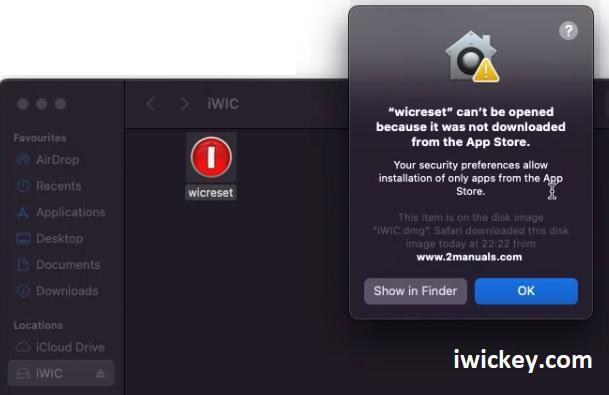
– This is because “iwic.dmg” was downloaded from the internet, not from the App Store, so the operating system is blocking it. However, you can still proceed with the installation by following these steps:
1. Go to “System Preferences” and then navigate to “Security & Privacy.”
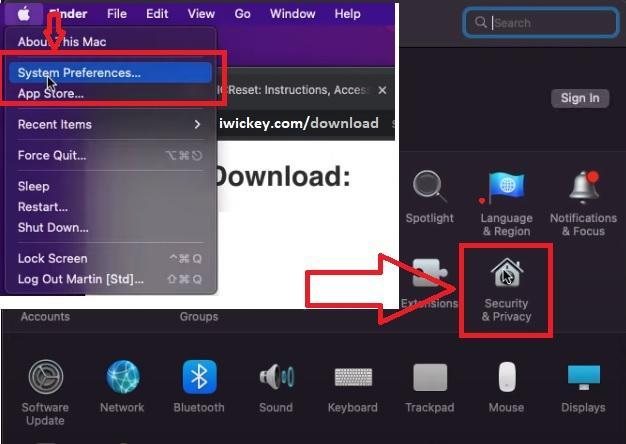
2. In the “Security & Privacy” window, select the “General” tab. You will see the message “WIC reset was blocked from use because it is not from an identified developer,” along with the “Open Anyway” button.
3. Click “Open Anyway” and the operating system will prompt you to enter your MacOS Username and Password to proceed.
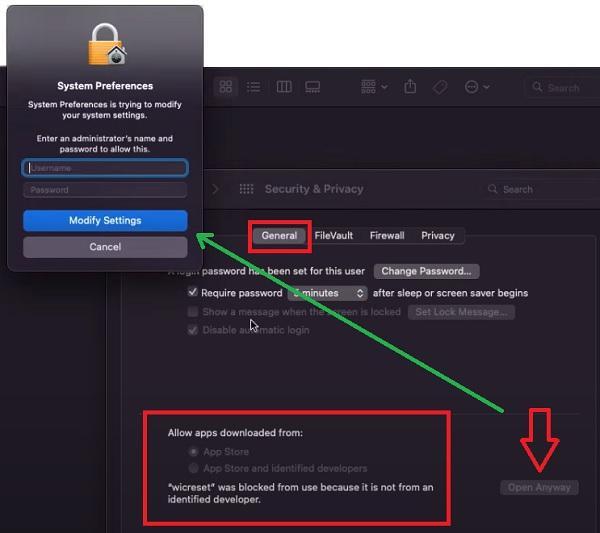
4. Now, click “Open” to run the WIC Reset Utility for MacOS.
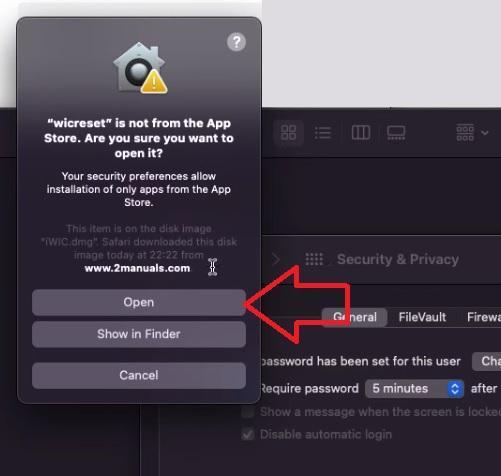
– And here is the interface of the software after successfully opening it.
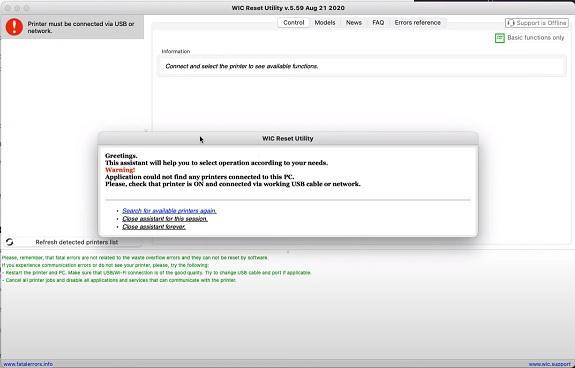
To reset your Epson or Canon printer, follow the instructions.