Now you can reset your Epson or Canon printer’s Waste ink counter by iWIC Reset Tool. This program will help you fix red light blinking error on Epson printer or Support Code: 5B00 error on Canon printer.
A Mac compatible version of the WICReset tool (iWIC) has now been released that now provides Mac users with the ability to read and reset their Epson printer waste ink counters. You can download here.
Download iWIC Reset Tool, some information, fix error while install
Before download and install the iWIC program, you should know some information bellow:
1. Systems Requirements
– MacOS version 10.6.7 or newer
– Intel based chipset (Not iMac compatible)
– Mac OS has Internet connection
– Printer and Mac connected by USB Cable
2. Download iWIC Reset Tool
The iWIC utility can be downloaded here. (Click the link bellow to download iWICReset.dmg to your Mac)
– Download iWIC Reset Utility for MAC
– Download iWIC Reset Utility for MAC – Mirror
3. Step to steps to install iWICReset Tool
Step 1: If you download iWIC.zip, you have to open this file first. We will have a file with name iWIC.dmg
Step 2:Right click on iWIC.dmg file then click OPEN
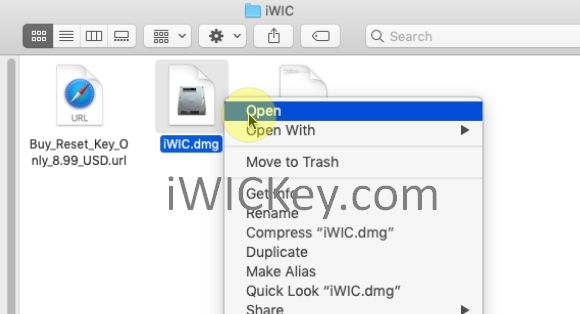
Wait a minute, the Mac will mount the .dmg file and open it. You will see Wicreset red icon
Step 3: Right click on wicreset red icon, then click Open to Open iWIC Reset Tool
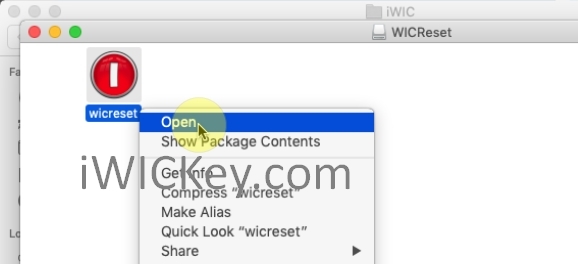
In the first time you Run wicreset you will see a error popup: “wicreset” is from an unidentified developer. Are you sure want to open it?
Step 4: Click Open when you see message: “wicreset” is from an unidentified developer. Are you sure want to open it?
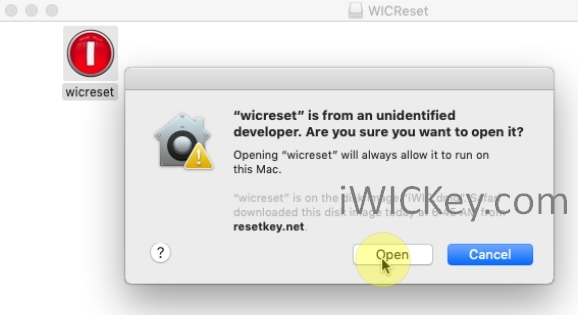
And you can see the WICReset Tool application display, now you can check some Compatibility Testing Checklist then Buy the reset key to reset your printer.
Error while install iWic: “App can’t be opened because it is from an unidentified developer”
You can open a Mac app from an unidentified developer by following this Apple’s guide
The iWIC tool is not an approved application so you will probably see the above security message when trying to install/run the iWIC tool… You can sidestep this error by using the following process to bypass the security setting for this app.
Method #1:
In Finder on a Mac, locate the app you want to open.
Do not use Launchpad to perform this task. Launchpad does not allow you to access the shortcut menu.
Control-click the application icon, then select Open from the shortcut menu.
Click Open.
The application is saved as an exception to your privacy settings, and you will be able to open it in the future by double clicking on that application, just like with every registered application.
Method #2:
In the Finder, locate the iWIC/WICReset app.
Don’t use Launchpad to do this. Launchpad doesn’t allow you to access the shortcut menu.
Control-click the app icon, then choose “Open” from the shortcut menu.
Click Open.
Alternative Approach
Click on Apple icon (top left) and choose “System Preferences“.
Select “Security & Privacy” from the System Preferences window.
Select the “General” tab. Allowing WICReset / iWIC to be installed /run on MacOS – Unsigned application
Locate the line which indicates that “WICReset was blocked from opening… ” and click the “Open Anyway” button next to it (See image below).
When prompted click “Yes” to continue.
The reset utility should now run.
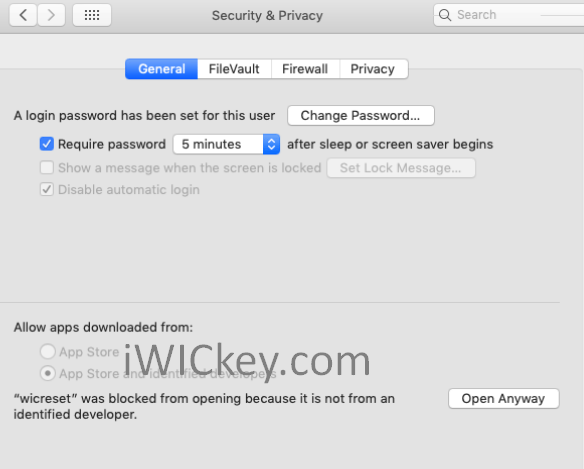
4. Troubleshooting iWIC issues
If you’re using the iWIC tool and having problems, we have a comprehensive troubleshooting guide with suggested solutions here: Troubleshooting iWIC issues
If you have any question, don’t hesitate to contact us. (Email: manilacare@gmail.com)