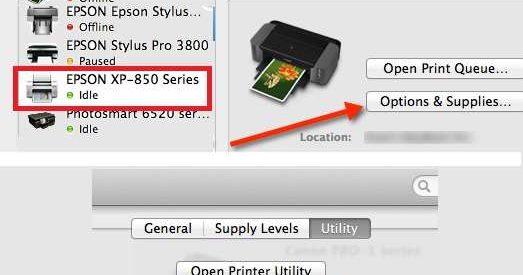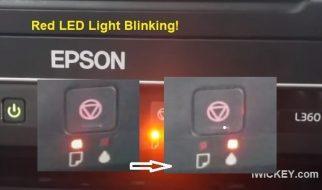If you need to turn off Epson Status Monitor 3 and use a machine running MAC OS, this article is for you. In this article, I will guide you on how to turn off Epson Status Monitor 3.
Before going into the details, I will briefly explain the functions of Epson Status Monitor 3 and when it is necessary to turn off Epson Status Monitor 3.
Here, you can refer to how to Disable Epson Status Monitor 3 on Windows.
What is Epson Status Monitor 3? How to Disable Epson Status Monitor 3?
When resetting the waste ink counter on an Epson printer, turning off Epson Status Monitor 3 is necessary; however, on MAC OS, it seems unnecessary, but if WIC Reset Utility still asks you to turn off Epson Status Monitor 3, then you can follow these instructions to proceed.
What is Epson Status Monitor 3? When should I disable Epson Status Monitor 3?
1. What is Epson Status Monitor 3?
Epson Status Monitor 3 is a software that is installed along with the Epson printer driver. It helps monitor the status of Epson printers, providing information about remaining ink levels, paper status, printer errors, and other related notifications. Read more here
2. When do you need to disable Epson Status Monitor 3?
You may need to disable Epson Status Monitor 3 in the following cases:
– When you don’t want this software to run in the background, take up system resources when they are unnecessary.
– When software causes problems, conflicts with other applications, or slows down your system.
– If you do not need to monitor the printer status regularly and only want to use the printer when necessary.
– When you want to fix problems related to Epson Status Monitor 3 by temporarily turning it off, explicitly resetting the Epson printer’s waste ink counter to fix the waste ink counter overflow error that causes the Epson printer to stop working, The red light flashes alternately and says ink pad is at the end of its service life, service required.
Turning off Epson Status Monitor 3 can help free up system resources or fix some problems related to this software. Still, you will lose the ability to monitor the printer status.
How do we disable Epson Status Monitor 3 on MAC OS?
First, we must exit Epson Status Monitor 3 if the program is running. Then turn off the “Open Printer Utility” option
– To exit the Epson Status Monitor 3 App, do the following:
+ Go to “Applications” in “Finder.”
+ Find the folder “Epson Software”
+ Find the “Epson Status Monitor” app and click “Exit Epson Status Monitor” in the program menu.
– Here’s how to Disable Epson Status Monitor 3:
First: Access “System Preferences” on MAC OS
By clicking on Apple Menu and then selecting “System Preference” in the top left corner of the screen, everyone knows this, right?
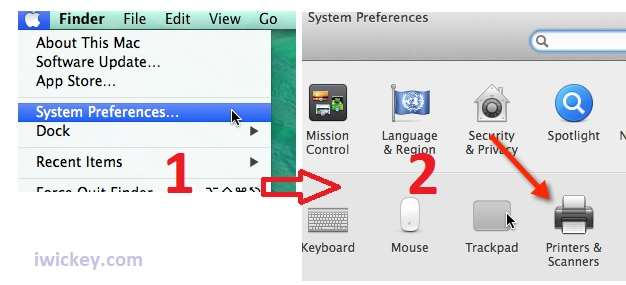
Next, You need to find the settings and check the status of the printer you want to turn off Epson Status Monitor3:
Go to the “Printers & Scanners” section on MAC OS to do this.
In the “System Preferences” window, pay attention and find the icon with the words “Printers & Scanners” and click on it; when the “Printers & Scanners” window appears, click on the Epson printer you want to Disable Epson Status Monitor 3.
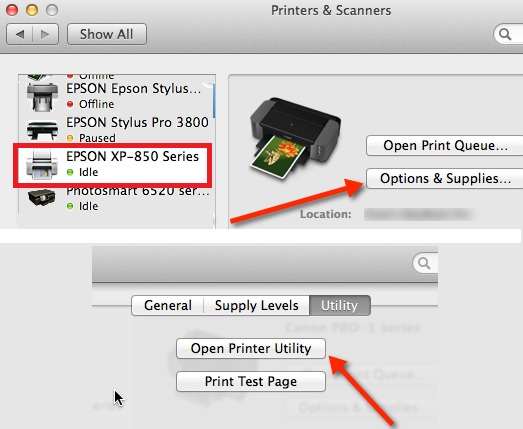
Next step: After finding the Epson printer you need to work with and selecting it, you need to uncheck “Open Printer Utility“, to do this you need to access “Options & Supplies“.
When the “Options & Supplies” window appears, uncheck the “Open Printer Utility when printing” button or any similar option, depending on the operating system version and printer driver.
Then click “OK” to save.
If you do not find the options as instructed, you may need to download and reinstall the Epson Printer Driver for your printer.
Good luck!