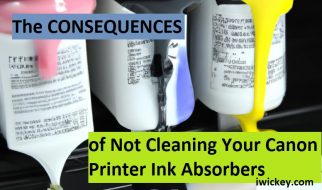After you reset the Canon printer to fix the Support Code: 5B00 error, you need to clean the waste ink absorbers to ensure that when the Canon printer continues to operate, the waste ink will not spill out to contaminate the printer.

A waste ink pad is a component in a Canon printer that collects excess ink during the printing process. Over time, the pad can become saturated with ink, which can cause issues with your printer’s performance and lead to the dreaded “Support Code 5B00” error.
How to Clean a Canon Printer Waste Ink Absorbers
In this post, we’ll explain how to clean a Canon printer waste ink absorbers and keep your printer running smoothly.
What Are Ink Absorbers pads?
Ink absorbers are foam pads located inside Canon printers that soak up excess ink during the printing process. They are an essential component in maintaining print quality and protecting your printer from damage.
However, over time, these pads can become saturated with ink and cause issues.
Why Clean a Canon Printer Waste Ink Absorbers Pad?
Cleaning your Canon printer’s waste ink absorbers is important for several reasons. Over time, the absorbers pad can become saturated with ink, which can cause smudging or streaking on your prints. It can also lead to the “Support Code 5B00” error, which can prevent you from using your printer until the issue is resolved. By cleaning the waste ink absorbers pad, you can help prevent these issues and keep your printer running smoothly.
How to Clean a Canon Printer Waste Ink absorbers Pad
Cleaning your Canon printer’s waste ink absorbers pad can be a bit tricky, and it’s not recommended for beginners.
If you’re comfortable with taking apart your printer and have experience with electronics, you can try cleaning the pad yourself.
However, it’s important to note that attempting to clean the waste ink absorbers pad can be risky and may void your printer’s warranty. In some cases, it may be best to take your printer to a professional for cleaning.
If you do decide to clean the waste ink absorbers pad yourself, start by turning off your printer and unplugging it from the power source. Remove the ink cartridges and printhead, then locate the waste ink pad. It’s usually located in the bottom of the printer, near the printhead.
Once you’ve located the waste ink pad, remove it from the printer and gently rinse it under warm water until the water runs clear. Be careful not to damage the pad or any other components while cleaning it. Allow the pad to dry completely before reinstalling it in the printer.
To clean your Canon printer’s ink absorbers, you’ll need to follow a few simple steps:
Step 1: Turn off your printer and unplug it from the power source.
Step 2: Locate the ink absorbers in your printer. They are usually located under the print head or near the cartridges.
Step 3: Remove the ink absorbers from your printer. You may need to use a screwdriver or other tool to access them.
Step 4: Rinse the ink absorbers under warm water until the water runs clear. Be careful not to damage the pads while cleaning them.
Step 5: Allow the ink absorbers to air dry completely. This can take several hours, so be patient.
Step 6: Reinstall the ink absorbers in your printer and turn it back on. Run a test print to ensure that the print quality is satisfactory.
Preventing Issues with Your Canon Printer’s Waste Ink Pad
To prevent issues with your Canon printer’s waste ink pad, it’s important to follow the manufacturer’s recommended usage and maintenance schedule. This includes performing regular cleaning and maintenance tasks, such as wiping down the printer, cleaning the printhead, and updating the printer’s software and firmware as needed.
It’s also important to use high-quality ink cartridges and paper that are compatible with your printer, as using low-quality materials can cause issues with ink saturation and performance.
Conclusion:
Cleaning your Canon printer’s waste ink pad is an important task that can help prevent issues with smudging, streaking, and the “Support Code 5B00” error. While it can be a bit tricky to clean the pad yourself, it’s possible with some experience and caution. Remember to always follow the manufacturer’s recommended usage and maintenance schedule to keep your printer running smoothly. And if you’re unsure about how to clean your waste ink pad or have any concerns about your printer’s performance, it’s always best to consult a professional.